Field description activity
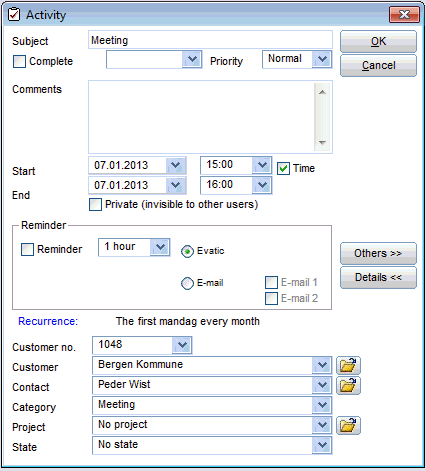
Here we see the screen display of an activity and its properties.The different properties have the following explanations:
(Remember!Several of the functions here are only available if you have purchased the sales module e.g. reminder, info under the details button.)
Field |
Explanation |
Subject |
Title of the task |
Complete |
Status, whether the activity has been completed or not |
Status text |
Choose among different status texts from the drop down list |
Priority |
Priority (low, normal or high) |
Created by |
This field is only accessible in screen displays where the activity is created by another user/seller. It shows who created the activity. By clicking on the field 'Created by', you open the email screen and you can send an email directly from here. |
Comments |
Extra information about the activity |
Start |
Start date |
Set time |
Shows whether the activity is time-determined or date-determined. If the activity is time-determined, it will come up in the activity scheme on the calendar.If it is only date-determined it will not be marked on the calendar. |
Private |
Check here if you want this activity to only be visible to you as the user. |
Reminder |
Check here if you want to receive a reminder about the activity. By choosing reminder: 1. Choose how far in advance you want the reminder to come before the activity begins. 2. Choose how you want the reminder to come: Note! If you have several reminders at the same time, a pop up window will be displayed showing all the activities in a list. |
Recurrence |
Click "Recurrence" to define the activities recurrence (*) |
Customer Nr |
(Info>>) Customer number for the customer that the activity is tied to. Search Bar (Write in part of the number, press F3 to search and choose the right customer from the list that your search returns). |
Customer |
(Info>>) The customer that the activity is tied to. Search Bar (Write in part of the name, press F3 to search and choose the right customer from the list that your search returns). |
Contact |
Which contact person the activity is connected to. Choose among the customers contact people (in the drop down menu by pressing the arrow key/ press F4) |
??Category |
Info>>)Shows the type of activity. Choose among categories in the drop down menu by??pressing the arrow key/ press F4. ??Activity Types are added by those responsible for the system. |
Project |
(Info>>)The project that the activity is tied to. Search Bar. (Write in a part of the name, press F3 to search and choose the right customer from the list that your search returns). |
??Phase |
Info>>) Sales Phase that the selected sales project is in.????Choose among sales phases in the drop down menu by pressing the arrow key/ press F4. These phases are added by those responsible for the system. |
??
Buttons:
| Menu Choice | Explanation |
 |
If the user is permitted to give activities to others, you will want to click on the button Other >>. Here you can choose entire divisions as recipients of the activity, or specifically choose which users will get the activity. This can be good if you, for example, want to insert a meeting that will include various people. (see also Other)?? |
 |
By pressing the Details >> button, you will get an enlarged version of the screen display, with various properties (see explanation for these above).????Our location in the system determines which display is standard, which means enlarged or not enlarged version. |
 |
This button is only accessible if the activity is not checked for time, but is date-determined.????These are the same activity folders that are displayed under Calendar (see also Folder) |
????  |
Saves the information that is added to the activity. |
????  |
No activity will be added, no changes will be made. |
????????????????????  |
Option to open the customer profile, contact person or the project (Shortcut). |
??
(*) How to define activity recurrence
The activity recurrence can be defined by the following criteria:
| 1 | Planned duration | Shows the from time |
| 2 | Recurrence: Daily | Enter how often the activity should be done. E.g. every day, every two days etc. If you choose Every weekday the activity will occur every weekday. |
| 3 | Recurrence: Weekly | Enter how often the activity should be done (every week, every 2nd week etc.). Choose days for the activity to be done. |
| 4 | Recurrence: Monthly | Enter what day in what month the activity should be done. You can also specify what weekday the activity should be done. E.g. the second Monday of every second month. |
| 5 | Recurrence: Yearly | Enter what day the activity should be done each year. Either a specific date or a given weekday in a month. E.g. the first Monday in January each year. |
| 6 | Valid period: | Choose duration of the recurring activity |
