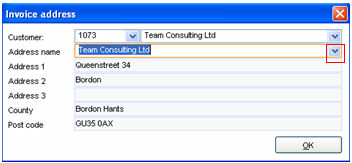Field descriptions Fixed Price
You can set up as many fixed price rows as you wish on one contract. Every fixed price row can be connected to different machines or not connected to a machine. An example for not connected to a machine, can be that the whole customer and for example support for all the computer equipment he buys can be connected to a fixed price contract.
1. Save the fixed price row by pressing F12.
2. Make new by pressing CTRL+F2.
3. Delete by pressing F11.
4. It is also possible to press F8 to copy the selected row.
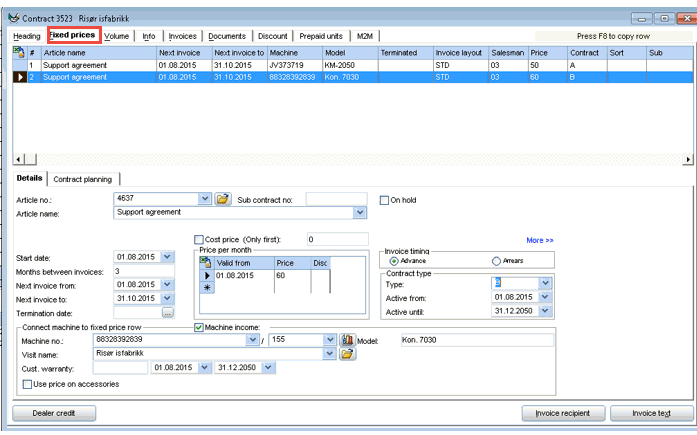
Article
Number: |
Which article number should you use for this fixed price row? Enter the first part of the article number and press F3 or enter the full number and move to the next field. |
|
If you have selected an article number you can use this button to open the Article dialog. Here you can enter information regarding an article. |
Name: |
Enter the first part of the article name and press F3 or enter the full name and move to the next field. |
Sub contract number |
Enter the sub contract number. If the different fixed price rows e.g. should be invoiced on different invoices, the sub contract number field can be used. The invoices will then be sorted after this number. |
On hold |
Is this contract on hold or not (for invoicing).
When a "fixed price" row is checked for "On hold", it is not invoiced or handled as an active contract. When checked, you can add an expiry date and free text. |
Items on row
|
Enter the number of items to invoice for this row. When you click in this field the system will show a list where you can add changes on the items on row with dates, and the contract will be invoiced accordingly to these changes. (Available when the setting "USE PRICE FROM ARTICLE ON" is turned on) |
Use article price when invoicing
|
Clicking this will only insert the price from the article as the first price in the price per month list. (Available when the setting "USE PRICE FROM ARTICLE ON" is turned on) |
Cost price
|
Enter the cost price for this row (per month). |
Cost price (only first) |
The cost price will be added as a one time amount, not related to the invoice frequency. This makes it possible to connect the cost price of the machine to the contract statistics. |
Details
| Start date | The contract row is valid from this date. |
| Months between invoices | The number of months between each invoice. Note! The highest frequency is 96 months. |
| Next invoice from | The date from which the next invoice is valid. |
| Next invoice to | The date the next invoice is valid until. This should be: Next invoice from + Months between invoices. |
| Termination date | When should the contract row cease to be active? Select the date from the drop down list box (Calendar) and press <ENTER> or double click on the date. |
Price per month
Enter here the fixed price for the article row. There is no limit to the number of prices that may be entered with different “Valid from dates”. Evatic will always select the price with the highest “Valid from date”, not later than today’s date. E.g.: Row 1: date 05.10.2012 with price 200, - and row 2: date 05.12 2012 with price 300,-. Here the price in row 2 only, will be displayed at the top of the screen, as this row has the highest Valid from date.
The invoicing will always refer to the price that is valid for this invoice.
E.g..: The same prices as above. The next invoice is from 05.10.2022 - 04.01.2013. Evatic will invoice the first 2 months of the period with 200, - and the last month with 300.
** Invoice timing**
Should the contract row be invoiced in advance or in arrears? Select the valid period. E.g. a fixed price for the period 01.01.20xx to 31.12.20xx. The invoice is sent in advance for the period on 01.01.20xx, in arrears the invoice will be sent out 31.12.20xx.
Contract type
The contract type of this row and its period of validity. By setting the validity to a time in the future, the contract row will either be valid until this date or until the contract row expires (see Contract type). If this field is locked it is because the type of contract is already selected in another active contract row for the selected machine. Remember! If contract type is selected and the row is not connected to a machine, the contract type is then valid for all consumables for the customer.
Connect machine to fixed price row
It is possible to connect a machine or no machine
to a fixed
price.
| Machine income | Should the income from this contract row be connected to the machine? |
| Machine no | Enter the first part of the machine number and press F3 or the whole number and move to the next field. |
| Id number | Machine id number |
 Statistics Statistics |
If a machine is selected you can use this button to view statistical information regarding this machine. |
| Model | Displays the model type for the machine. |
| Visit name | Enter the first part of the customer/address name to the desired machine and press F3. |
 Open Open |
If a machine is selected you can use this button to view or change information regarding this machine. |
| Customer warranty | Information field with the warranty information for the customer of this machine. Number of months, from date and to date. |
** Use price on accessories**
It is possible to add the machines accessories to the contract
| Each accessory as own order line | By selecting this option each accessory will be presented as own lines on the invoice To new fields will appear where you must add: Inv. article number and Inv.article description.Here you can enter part of the article number or description and press F3 to display an article list. The article number will appear when you select from the list. |
| Show active accessory even if price is 0 | By selecting this option accessories also with 0 in price will be shown on the invoice as information. |
| Acc.article no | Shows article number for the extra equipment |
| Acc.description | Shows article description for the extra equipment |
| Serial no | Shows the serial number for the extra equipment |
| Next invoice from - to | Shows the date from which the next invoice is valid from-to. The from date can be changed. |
| Price | 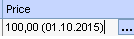 Press the button to add the price (and discount) Press the button to add the price (and discount) |
| Active | Mark if this accessory should be active or not. |
More>>
Allow credit invoicing |
By selecting this option the customer can be credited for periodic invoicing in advance if the invoice is annulled. For example: Invoice for the period until 31.12.20XX. The contract row is annulled 01.12.20XX. If the contract row is open for credit this customer will receive a credit for the period 02.12.20XX until 31.12.20XX. |
Invoice |
Should the customer be invoiced? |
Price increase from |
Prices for this row can be increased after this date. |
Contract length |
How long the contract is, in months (this is an information field.) |
Contract end |
End date of the contract. This date is calculated by the start date + contract duration (not editable) Note! When the contract is invoiced the system will automatically check and calculate the end date. This happens whenever you uses the pre-termination field (and extension period): 1. If termination date is set nothing happens. 2. If number of months between invoice until (current date) and contract end >= Pre-termination limit, then a new contract end will automatically be calculated. The new contract end will be "contract end" + "extension period".
The background color is red if the date is lower then todays date. |
Extension period |
The contract row is to be extended after the contract has expired (in accordance to the length of contract field) automatically with this number of months until one of the contract partners gives notice of contract termination. (This is an information field.) |
Pre-termination limit |
Shows pre-termination limit for the contract row (months) (see also contract end) |
Invoice layout |
Select the layout for the invoice lines that this contract row is to use. More about invoice layout can be found under Invoice layout. |
Salesman |
The salesman that sold the contract. |
Sort groups |
Sort groups 1 – 2. The names of these fields can be controlled by the Evatic administrator, so that the text Sort group 1 etc. is not necessarily the text in your field (Evatic Admin.) NB! When creating a fixed price row, sort group 1 and 2 from the contract heading will be copied as default values on the created row. |
Sorting number |
The order of the fixed price rows on the invoice. |
General information:
Enter relevant information in this field.
When pressing CTRL + N the system pastes date, time and user automatically. Note! Your administrator can decide if this should be added automatically or not (see company XXX/CONTRACT/ AUTO_ADD_NAME_DATE_IN_INFO_FIELD
Buttons:
|
This button opens the dialog allowing dealer credit to be setup for a contract. It is possible to generate the credit automatically each time the contract is invoiced. This function should be used if the dealer gains profit on the amount the customer is being invoiced:
Article settings:
|
||||||||||||||||||||||||||||
|
By pressing this option you can enter the information regarding articles that are to be included in the contract, but with limitations. More about Articles included can be found here: Articles Included. |
||||||||||||||||||||||||||||
|
By pressing this button you can enter an alternative person to receive the invoice for this row. If left blank, the default is the contact selected in the contract header.
Change receiver/address: An alternative person can be set up as the receiver.
1. Change to another invoice address which is registered on the customer. Choose from the drop-down list. 2. Change to another customer. Enter the customer number and move to the next field or enter the first part of the number and press F3 to search. |
||||||||||||||||||||||||||||
|
By pressing this button it is possible to enter information to be printed on the invoice for this row. |
Leasing
This banner is available for users of the leasing facility in Evatic.
The fields are mainly for information. It is possible to select that
invoices from fixed price rows that are leased can be invoiced to
another
department.
| Leasing | Select if fixed price row is a leasing contract. |
| Department | The department to be invoiced |
| Owner (Leasing company) | The company that *owns* the leasing contract (Here it is possible to select from the suppliers in the information register.) |
| Owners contract number | The contract number for the leasing company. |
| Calculate rest value | Select a date and Evatic will calculate the rest value at this point in time. |
Financial information
This list displays information about the fixed price row and the
totalled information for the leasing rows in the contract. White fields
are open for the entering of values.
Then you can enter values for sales price, cost price and leasing factor. Note! Only 6 decimals will be saved when entering prices (e.g. 5,123456).
Info
Your administrator can add up to 10 fields that can be used freely. Enter a text or value in those fields.(Settings -> COMPANY_XXX - CONTRACT_INFO - INFO_FP_01..INFO_FP_10).
Contract planning
The function ’Contract planning’ is used to link a contract row to a recurring project, e.g. regular service or planned maintenance. Read more about recurring projects.

Press ’Add new’ to link a recurring project to a contract row. You get a choice to add a new recurring project or add a new task to an existing recurring project.
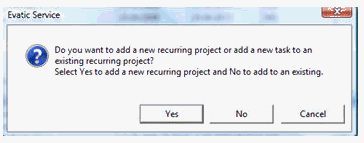
In the box ’Generated tasks’ you see the open tasks on a given contract.

Choose to and from date. Then press ’Retrieve data’ to show the tasks in that period. To open a task just double click.