Calendar sync
Setup for on-premise Exchange server
Not what you were looking for? Go to Calendar Sync - use Azure and Microsoft.Graph
Overview
The purpose of Calendar sync product is to synchronise the data between Evatic Service users’ calendar and their Outlook mail accounts in Microsoft Exchange Server. This data is comprised from events, task, assignments and order lines. The events can be all day events, private, public, or within specified time interval and some of the events can be regularly scheduled.
The systems which are already running an older version of EES-sync, will receive a message during the setup process for the Evatic Database, that EES support will be removed and replaced with new Calendar Sync from ESH. The user needs to accept before continuing the setup process.
They will not be able to use the old system once they upgrade to the latest version. (Starting from Insider release)
In case multiple companies are used, then Calendar Sync requires one integration set up per company.
Test environment setup
Up-to-date system requirements can be found here.
Delegate user
The purpose of the Delegate user is to connect to Exchange and perform calendar sync for several mailboxes on the server. The delegate user is created as a mail account on the Exchange server and must have full access to mail accounts which need to be synchronized.
- Install Evatic Service on your testing environment
- Set up Evatic Service DB and Evatic Staging DB on SQL server
- In EAW – add 2 or more users to use for testing (or use existing users). Also, a technician need to be added for the users.
- In Exchange server – add same number of users (= Outlook calendars) for the Evatic users if they don't already exist.
- Set your delegate user as delegate user on the mailboxes. The delegate user must have full access to the users' calendars.
- In Evatic EAW - User: add the user's mail address to the External User name field.
- Have ESH installed and running on your system.
- Create new integration for Calendar Sync and add url to the Exchange server's Exchange.asmx file and the Delegate’ user and password
Installation
Creating and configuration the integration
An integration with Evatic Calendar Sync type will be available in ESH when pressing +Add Integration button.
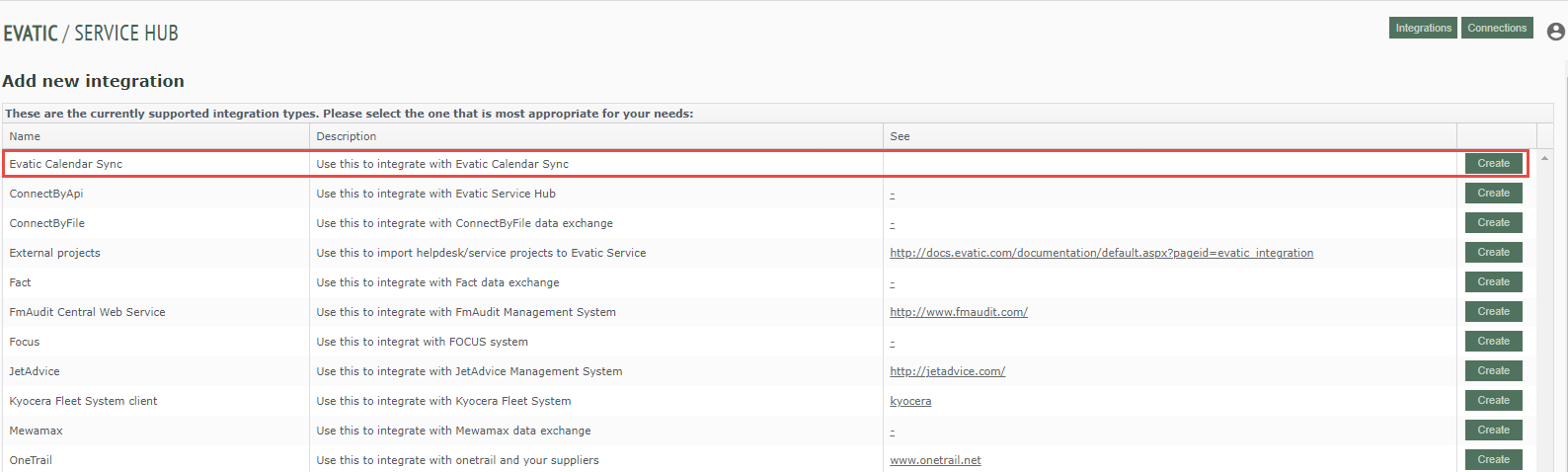
When creating the integration, values for the below parameters need to be provided or selected:
- Evatic Database must be selected from a drop-down list
- Name field needs to be populated
- Description field can be populated
- Company
- Department
- Delegate user and password
- Calendar Synchronization settings
- Synchronise both ways: When not checked - only from Evatic -> Exchange. When checked, also Exchange -> Evatic
- Number of days back/forward for full sync
- Full sync interval (minutes)

Settings
The full sync is run when time difference between last run time and "now" exceeds the number of minutes specified in Full Sync Interval. If set = 0, full sync will never run. If set to a number < number of minutes between interval sync, Full sync will run every time.
An interval sync is retrieved from the Scheduler configuration panel. Default is every 20 minutes. This value could be changed by opening the Configure window from the Scheduling tab. The value can be set as often as every minute, but is not recommended, since it might overload the system by having several parallel runs. It’s advisable to see how much time a manual run required and schedule the system accordingly.
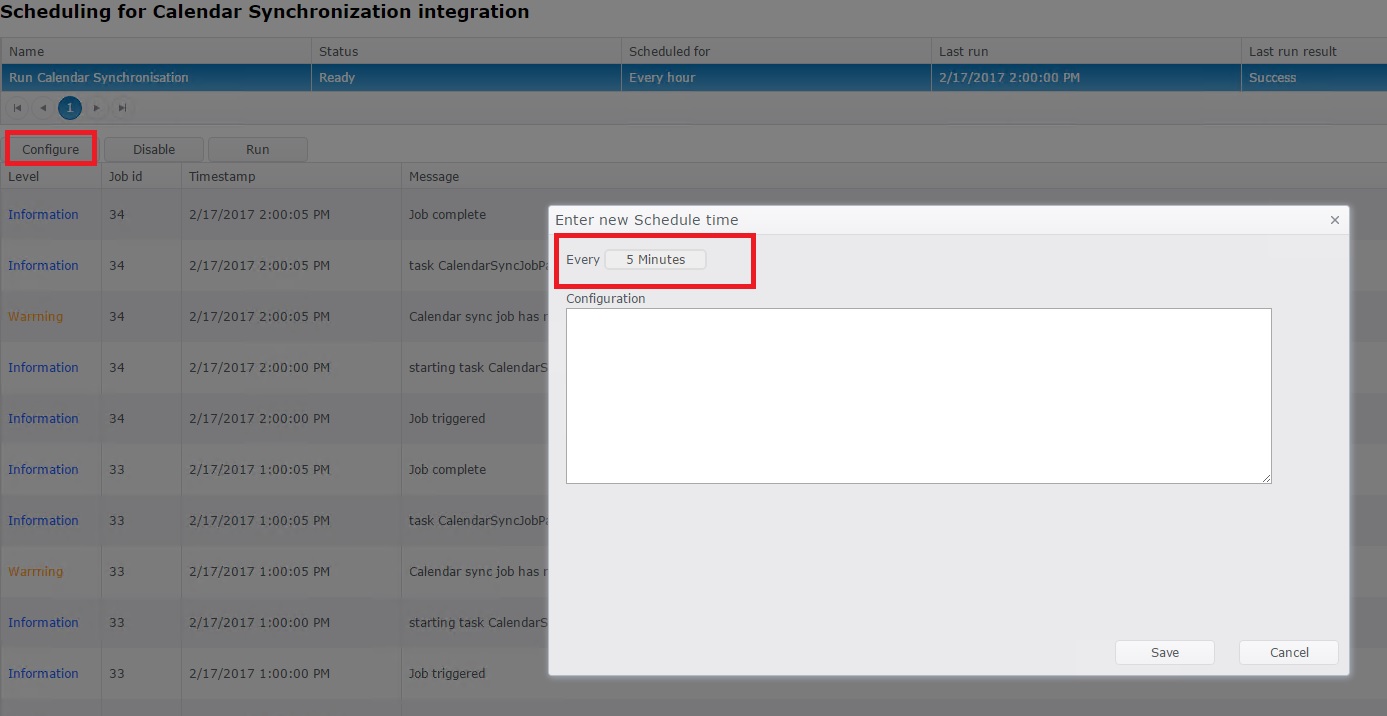
Data synchronization can be refined and optimized with the help of the following settings:
Synchronise both ways
If this option is left unchecked the data will be synchronized only from Evatic Service to the Outlook calendars.
Number of days back/forward for full sync
All items with start date within the number of days specified in the back/forward interval will be synchronised. If this field is left empty, the system will automatically synchronise the data in the last/future 30 days. The maximum value that can be specified for the number of days is 60.
Hours between full sync
The value of this field represents the minutes’ interval for the synchronization to be run. The maximum value for Full sync is 1440 min (24 hours).
Calendar Sync status
Information about the jobs status is available in the Scheduling tab. After the job was run a message about the job being Completed will be displayed.
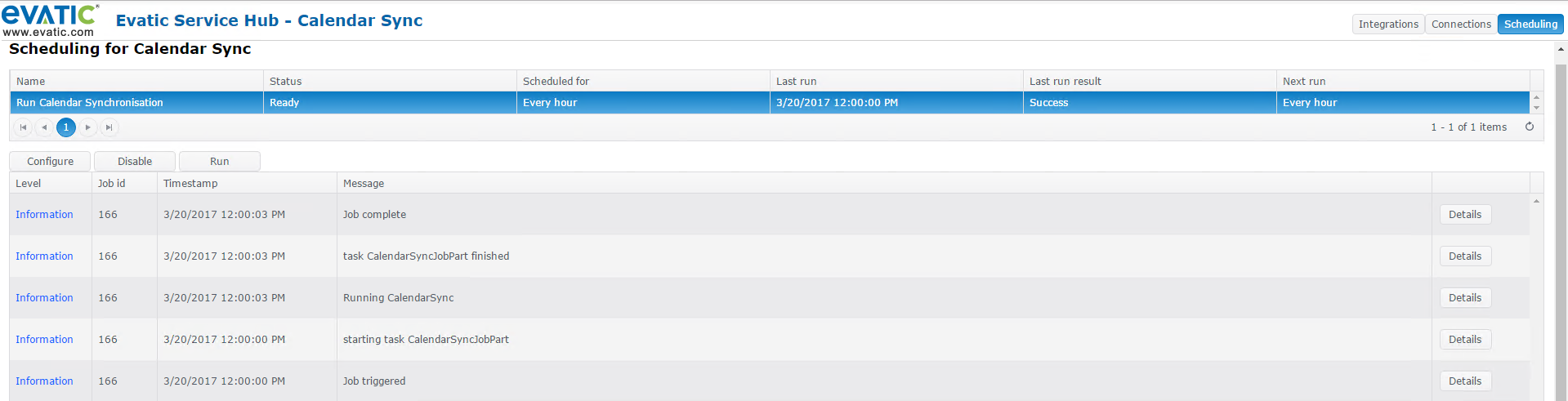
In case of error or warning additional information will be available by pressing the Details button.
Calendar items
Private events
Private items will not be synced. In case an item is marked as private after it was synchronized, next time the sync job will be executed, the event will be marked as private in both calendars. In old EES, the value of setting SYNC_PRIVATE_ACT allow or disallow synching of private activities between Exchange and Evatic. Allowed when value is set to 1, disallowed when the value is set to 0. In the new CalendarSync the setting has been implemented with predefined value 0 and the setting itself is not implemented, so the user cannot choose.
Order lines
Order lines can be modified or removed only from Evatic side. If an order line is updated in Outlook it will be overwritten with the information from Evatic next time the Calendar Synchronization job is run. In case an order line is removed from Outlook, it will be reinserted next time the Calendar Synchronization job is run.
Recurring events
Recurring event can be set both from Outlook and Evatic Calendar. Full synchronization of recurring events in Evatic Service Calendar is constrained by the Number of days specified in the back/forward interval. Example: If this interval is set for 3 days, recurring events which last for more than only the first 3 days will be visible in Calendar, although all the future task assignments and events are visible in the calendar it originates from. More and more occurrences will be synced in future runs of CalendarSync.
Service plan (assignments)
The user should be able to edit information for planned events from both sides. If a technician is changed for a planned assignment, then that assignment should no longer be visible in Evatic or Outlook calendar after synchronization. In case a service plan is removed or rejected from Outlook, it will be reinserted next time the Calendar Synchronization job is run until that assignment is deleted or assigned to another technician.
Priority in appointments
Priority for an event created in Outlook is set as medium by default, while an event created in Evatic Calendar can have 3 levels of priority.
