Evatic Consumable and Meter Management - User Manual
Evatic Admin Settings
To start with Evatic Consumable and Meter Management (ECMM), previously known as M2M, there are some settings required to set for preparation
Activate ECMM for Evatic Service
In Evatic Admin set the Setting Company -> ECMM -> ON = Checked
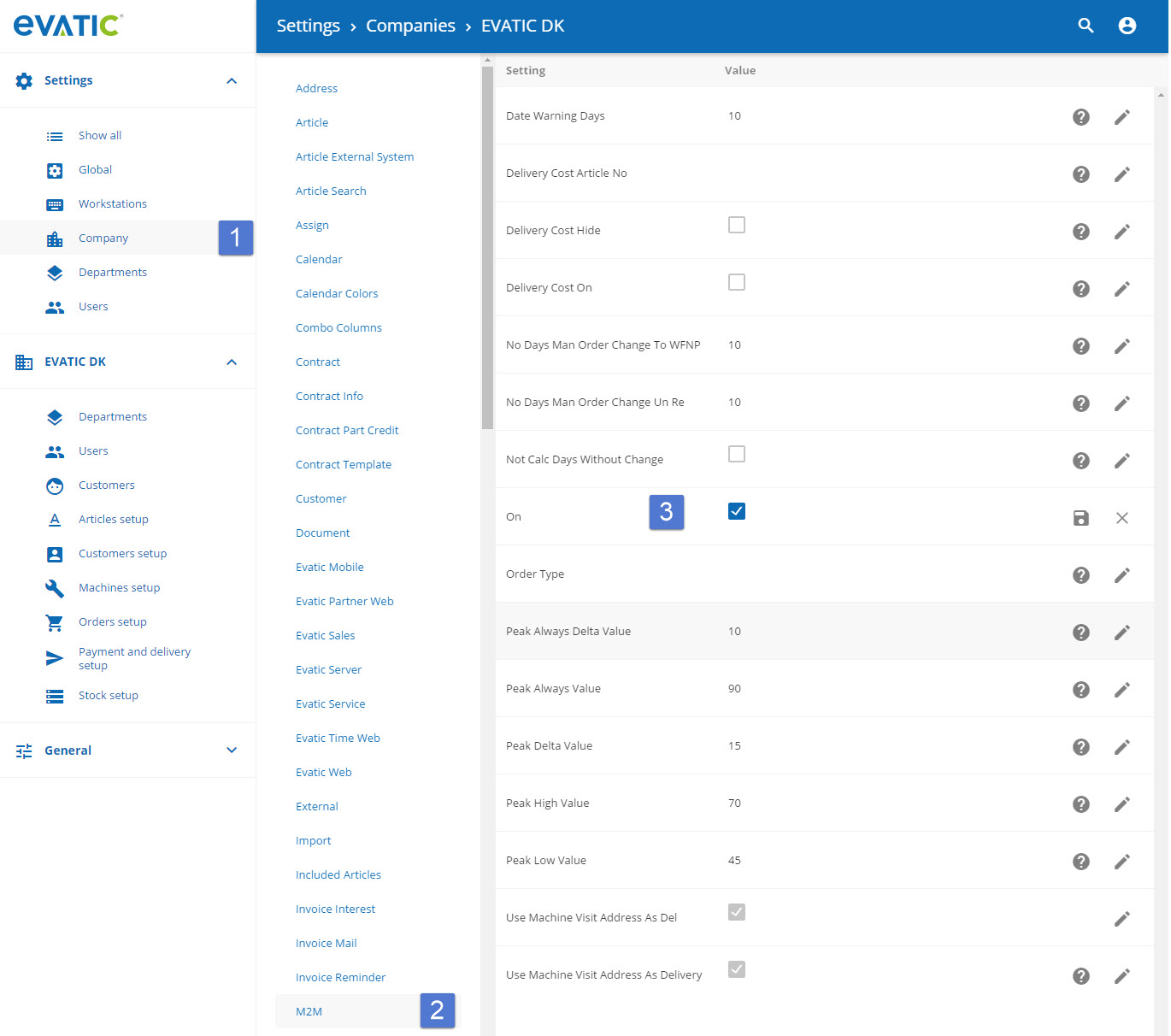
Create order type
Create an order type ECMM in Evatic Service: Settings -> Order -> Order Type
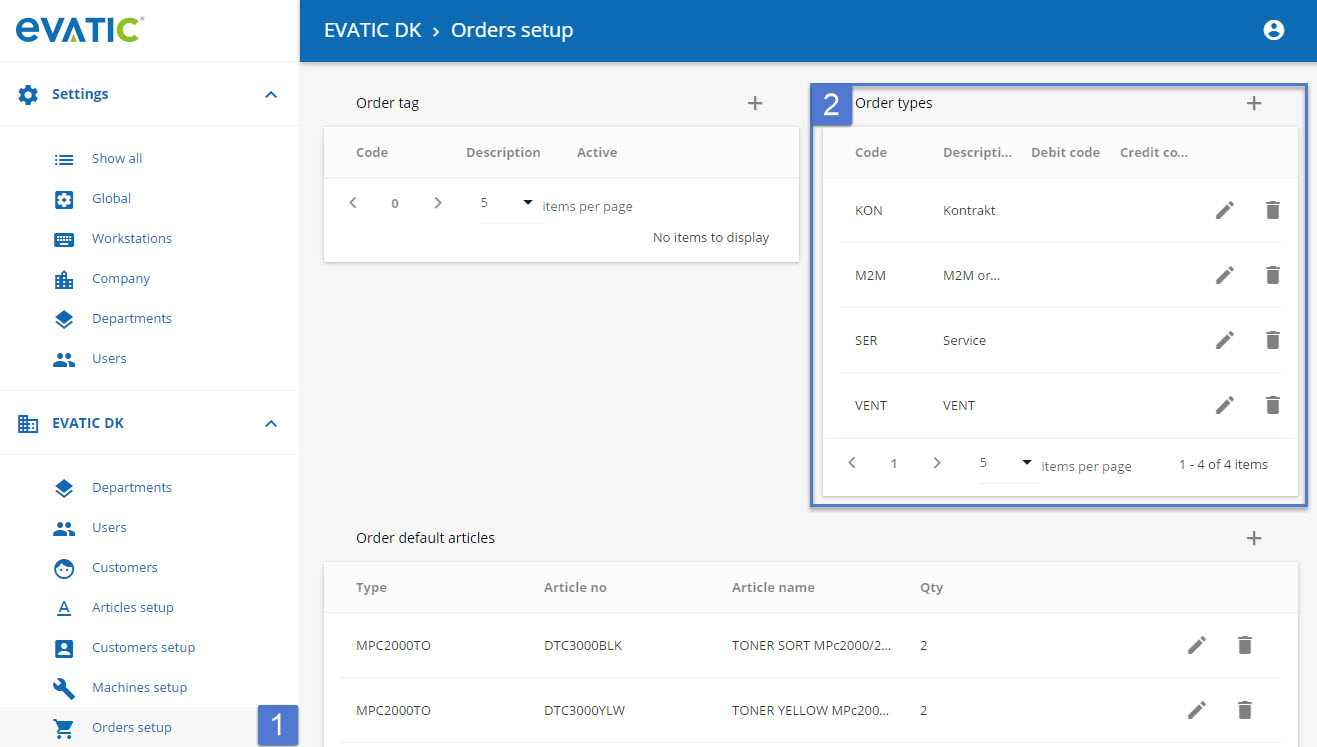
Then use this order type in the Evatic Admin Setting Company -> ECMM -> Order type
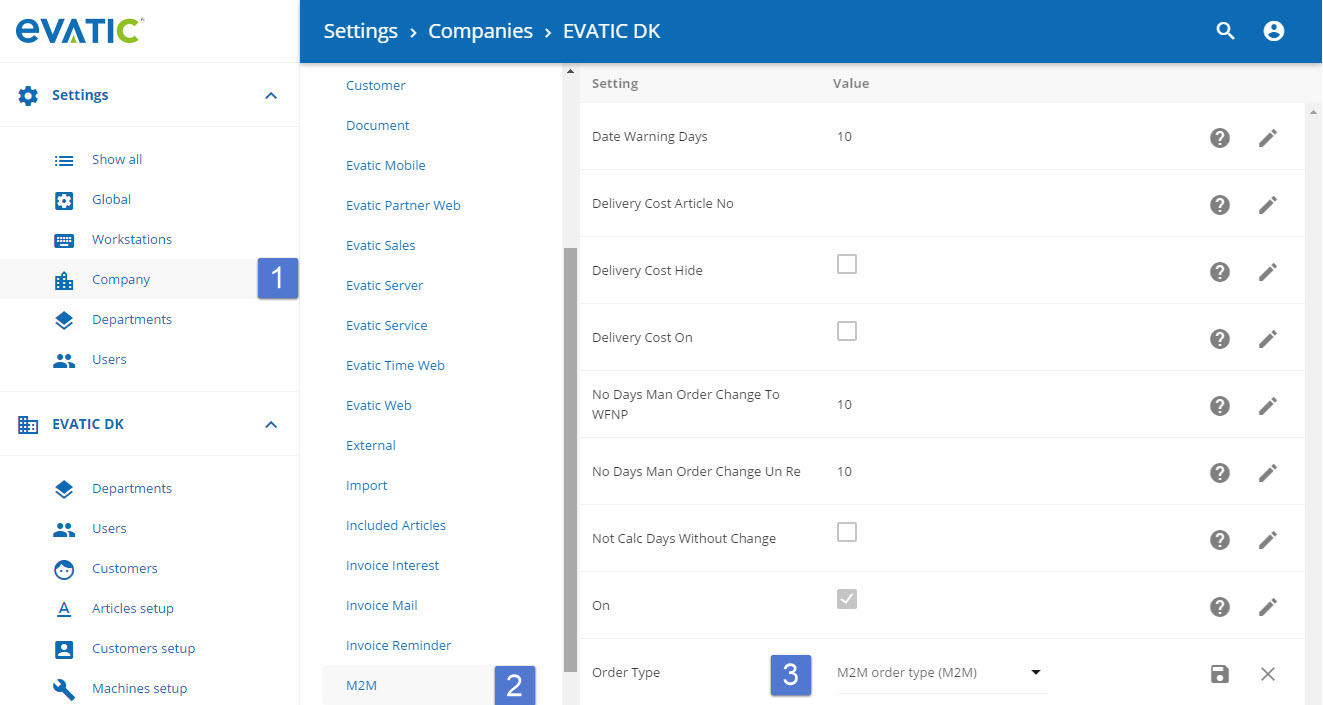
All orders created by using ECMM get this order type.
Calculation control of "remaining days" and "peaks"
These settings can be used to configure the Evatic ECMM solution more accurately for your needs.
Configure calculation of "Remaining days"
This is done with the Setting NOT_CALC_DAYS_WITHOUT_CHANGE
Setting =1: The calculation of "Remaining days to print" will only consider those days where there is a change in the toner-level.
Setting =0: Every day will be used for the "Forecast" of the remaining days.
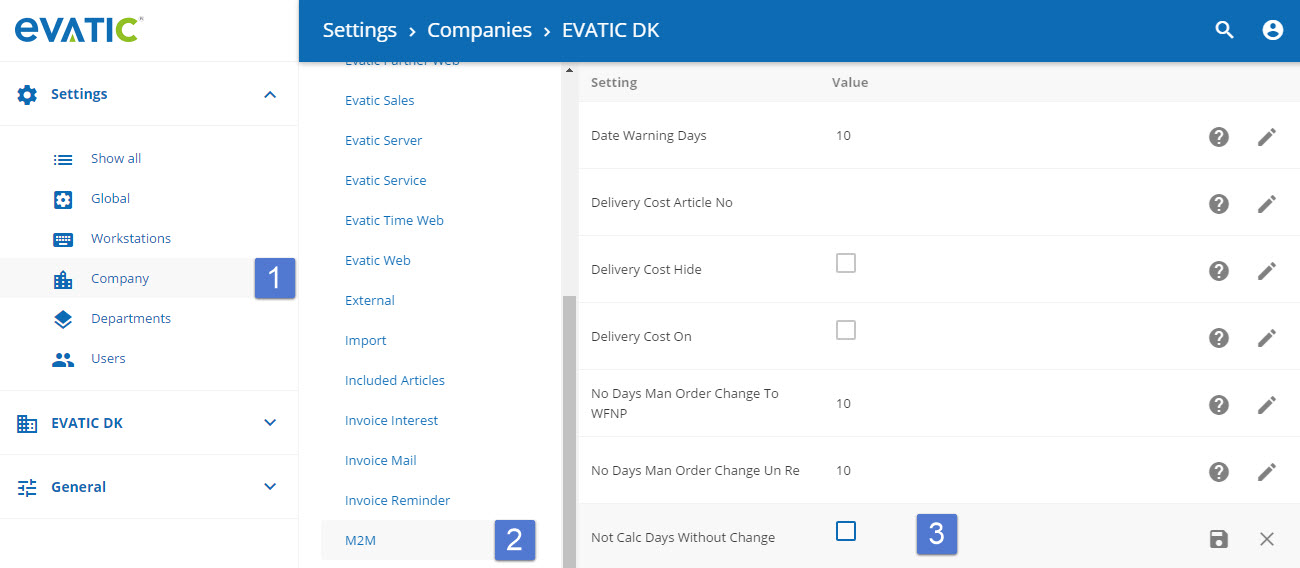
Example:
A mono-device uses 10% points every workday. On the weekend no prints are done and therefore the toner level does not change.
Not calc days without change = not Checked (Columns 2,3) Not calc days without change = Checked (Columns 4,5)
| Day | Tonerlevel | Remaining days | Tonerlevel % | Remaining days |
|---|---|---|---|---|
| Monday | 100 | - | 100 | - |
| Tuesday | 90 | 9 | 90 | 9 |
| Wednesday | 80 | 8 | 80 | 8 |
| Thursday | 70 | 7 | 70 | 7 |
| Friday | 60 | 6 | 60 | 6 |
| Saturday | 60 | 7.5 | 60 | 6 |
| Sunday | 60 | 9 | 60 | 6 |
| Monday | 50 | 7 | 50 | 5 |
This means by tendency the remaining days are calculated slightly lower if the setting is set to "1". Other configuration-parts are important as well, so this is only one part for the smart consumable-management control.
Understanding of "peaks"
Evatic defines a peak as the point when the data from the consumable-levels should be interpreted as a physical consumable-change. Evatic offers three Evatic Admin settings to configure which data should be a peak. They have reasonable default values but Evatic recommends that your MPS-specialist will be familiar with the concept.
**Setting: Peak always value
**When a supplier type is previously below this level and with new data from the external system the level is higher than this limit, the system will interpret this as a consumable-change - or as a "peak".
Setting: Peak delta value
This setting compares a previous level with the new level. If the absolute difference between the old and the new level is higher than this setting, the system understands this as a "peak". An example for this can be "toner-shaking".
Setting: Peak high value + Peak low value
These two values work similar as the "Peak delta value". The difference is that the upper and lower limit can be set manually.
The system uses these "peaks" to interpret when a consumable change actually took place. Therefore it is possible with the settings to do adjustments if needed.
Create consumable types in Evatic Service
Create possible consumables: BLACK, CYAN, MAGENTA and YELLOW
Evatic Admin Web Settings: Company -> Machine setup
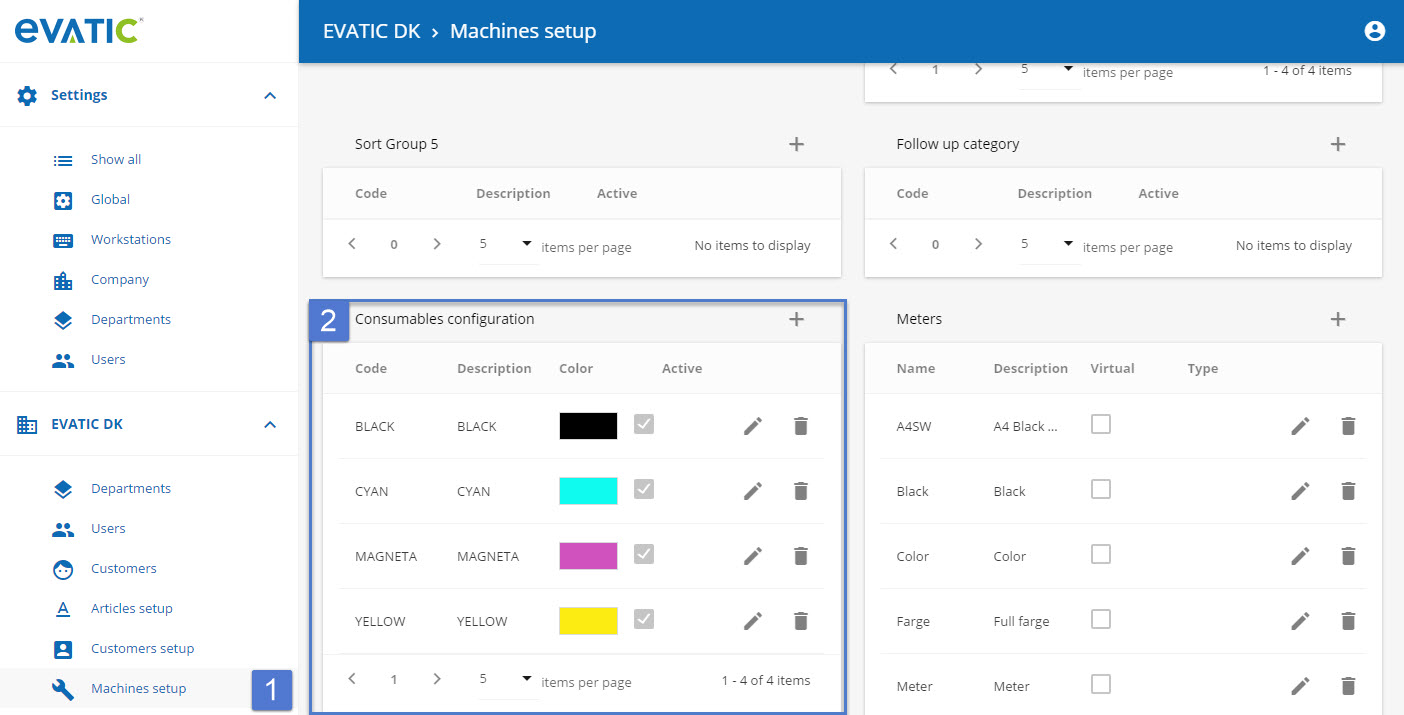
Configure Consumable-Articles for delivery
The system offers a three-level article-hierarchy to configure which article should be delivered. The most detailed level wins, which is the machine-on-contract level.
i. Model-level
ii. Model-on-contract-level
iii. Machine-on-contract-level
Model-level
Take a model and configure the toner-article-consumable relation. Once configured, the system will suggest these articles to be delivered in a delivery-scenario. On contract- and on machine-level, this generic article-choice can be over-ruled.
Open a model you want to use for ECMM and link the consumables in the consumable-column to the correct article(s).
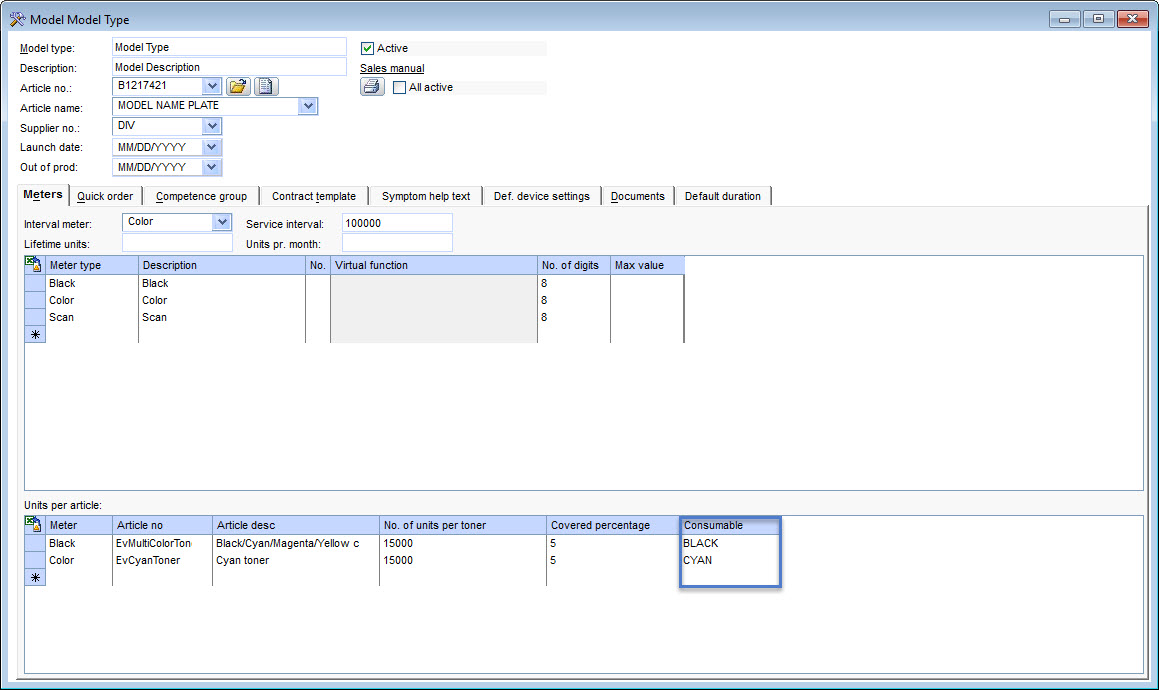
Contract-level
Open a contract on the machine to be used for ECMM. A new tab ECMM is visible:
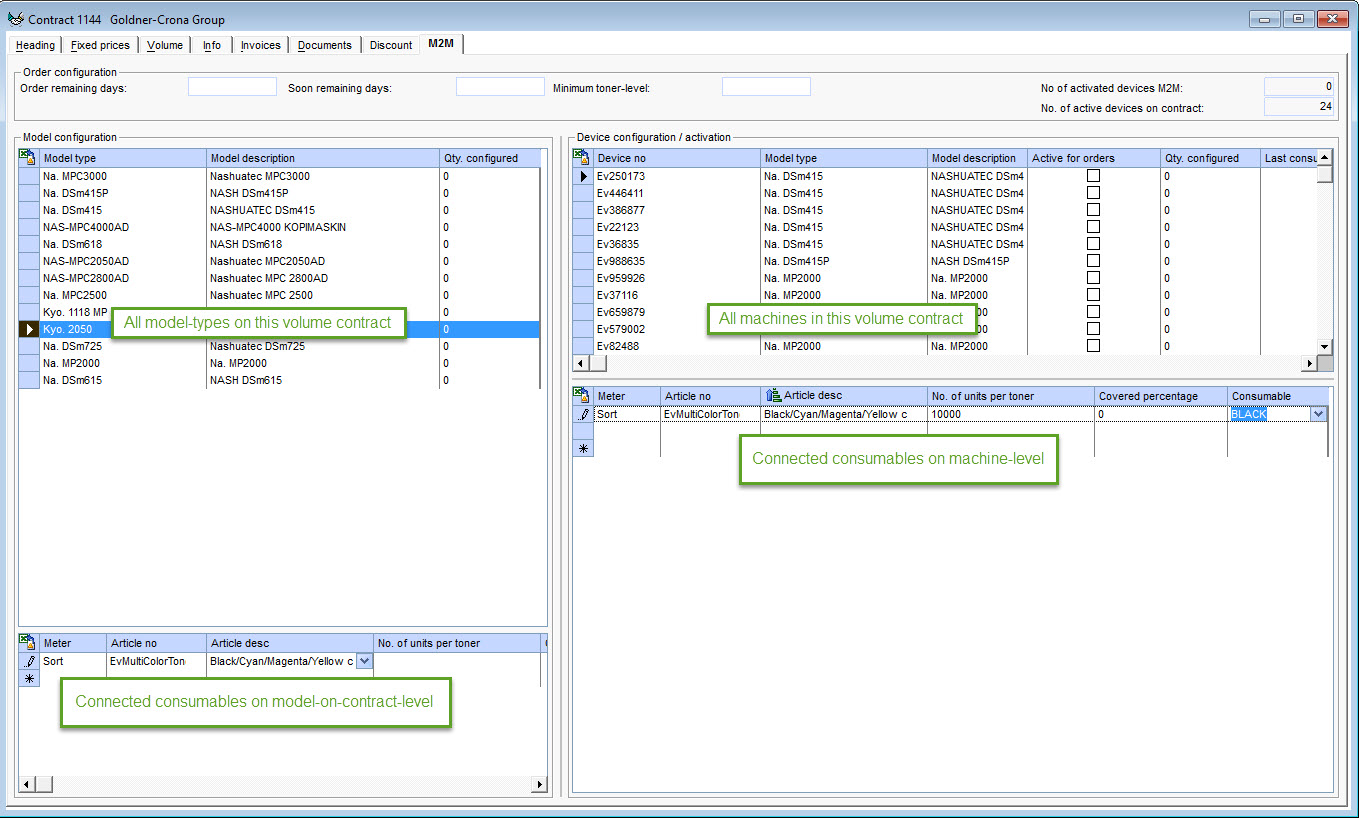
The left side shows the model types in this contract (volume-rows only) and the connected toners at the bottom. This information (meters, units per toner, covered in % etc.) is taken from the model-level by default. Here the article data can be manually overwritten, so that articles (on this contract only!), other than the default-articles, can be delivered for this model. Click on a model to see the configured consumable articles at the bottom. The column QTY-configured shows the number of consumable articles that are already configured. Hence this column is an indication that models are configured correctly.
The right area of the screen shows similar information and works basically the same way. Here the level is the single machine in this contract’s volume-rows. For each machine the meter information can also be changed at the bottom. Changes will only affect the selected machine.
Order configuration
Choose the delivery rules for the consumables at the top of the screen on the ECMM-tab in the Contract window.

Minimum toner level: in % (example: 10). If this minimum-level is exceeded (consumable reports a level below this minimum-level), Evatic creates an order suggestion in the ECMM Consumable preview.
Order remaining days: (i.e.: 5). Evatic calculates the average consumption of toner in time. In this example: If the toner is less than 5 days, an order suggestion will be created.
Soon remaining days: i.e.: 7 days. Evatic suggested an order if the toner is less than 7 days as well and at the same time, the delivery-address for this consumable type is in the rules for "minimum-level" or "remaining-days". This setting optimizes the toner-deliveries to safe logistics-costs. For instance if a four-color-device reports on day 1: black and on Day 2 it reports magenta and yellow, then this option can make one delivery for all three articles on day 1, instead of splitting it day by day. The system will collect the consumable-articles in one order for each delivery-address.
Other fields:
No of activated machines ECMM: Shows how many machines in this contract are activated for ECMM.
No of active machines on contract: Shows how many machines are in this contract (volume-rows).
Control delivery-addresses
The system collects articles to be delivered in orders, split by delivery address. Two devices with the same address thus will be delivered within the same order. The address that the system uses follows this rule: First the system will use the VISIT-address of the machine. This address will be used unless the machine is configured with a different DELIVERY-address.
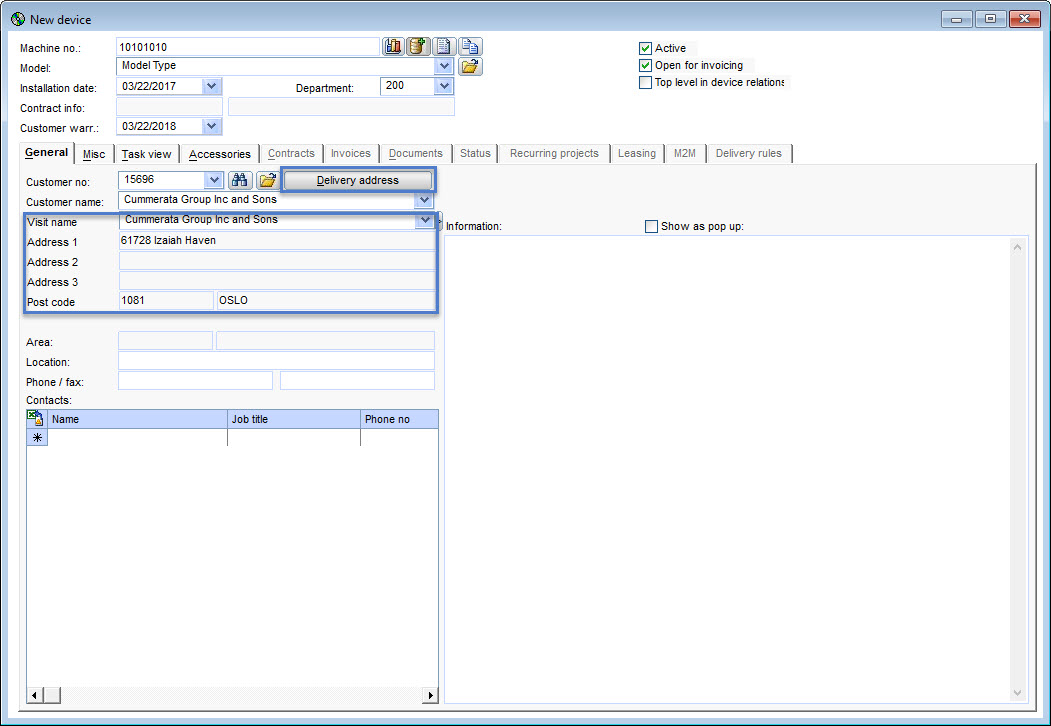
The button for Delivery address in the Machine window can be activated/deactivated by the following Admin-setting:
Evatic Admin Web Settings: Company -> Machine -> Show del adr link (Checked = show button, not Checked = hide button). After changing this setting close and restart the Evatic Service application to see the change in the machine window.
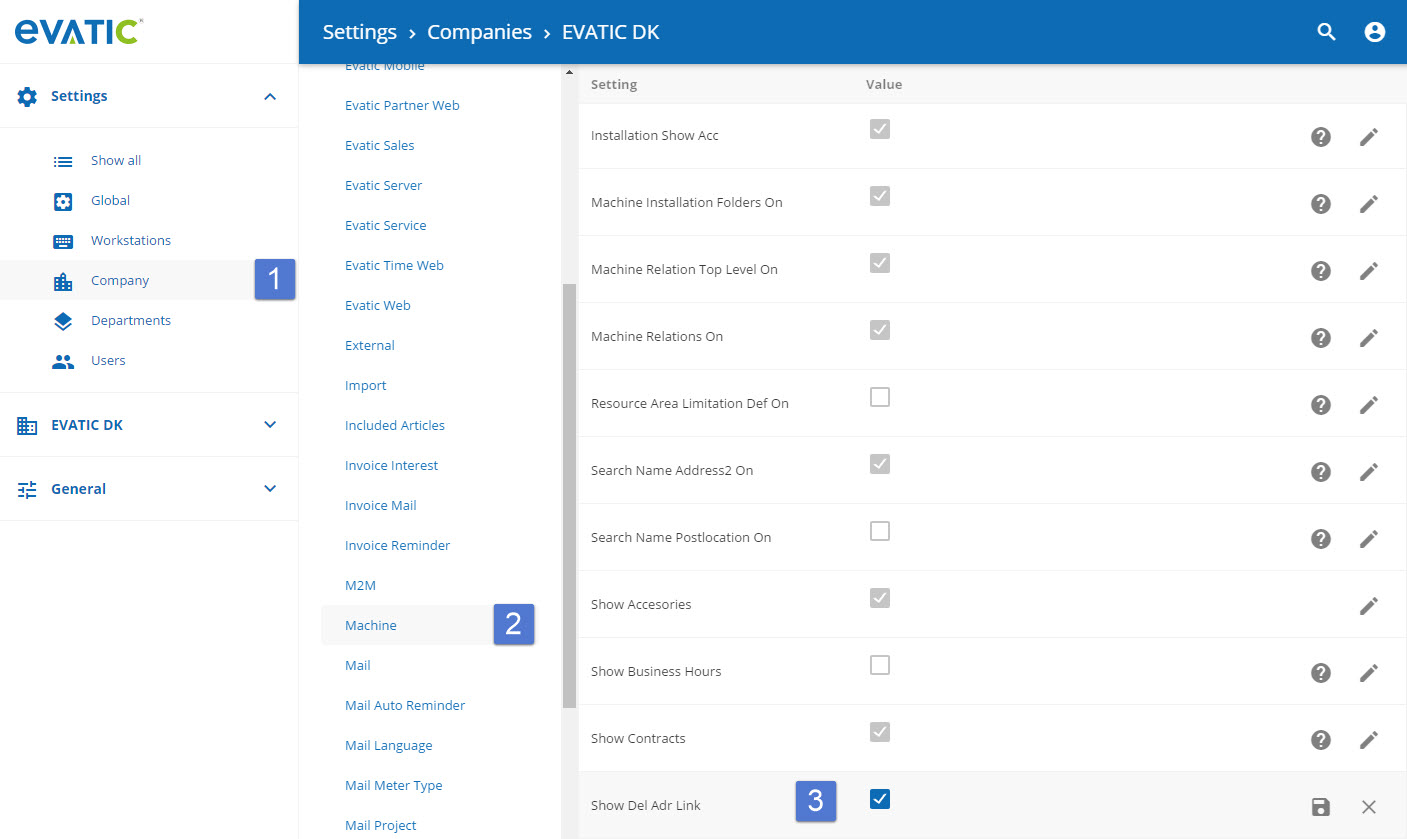
Machine-Window
The Machine-level shows a new tab with ECMM-information:
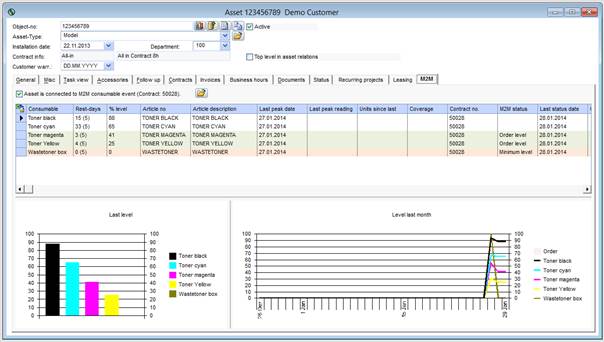
In this tab the user gets a quick overview of the consumption and status of the consumables for a specific machine. The consumable level is shown in the % level-column.
The contract connected to this machine can be opened directly from this mask.
ECMM Consumable Preview (operations)
The following parts explain the way the system is operated in daily work.
Consumable preview operations
Open the consumable preview screen: Order -> ECMM Consumable Preview
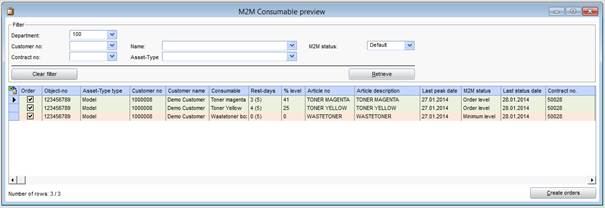
With a click on Retrieve, this preview lists a comfortable overview of all consumables the system suggests to deliver with different colors. The other fields at the top of the screen offer alternative filters.
With ECMM status- drop down menu the preview can be filtered by a defined status.
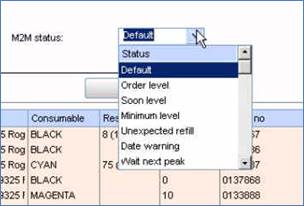
ECMM-status Date warning shows all the machines for which no data was supplied for more than 10 days.
With a click on Create orders Evatic creates customer orders to all order-lines with activated "order" check boxes. The created orders will be of the order type that has been configured in chapter Create order type.
The system will automatically aggregate the supplies into data-pools by customer and delivery address. That means the same customer and same delivery address will be collected into one order.
ECMM Status
There are seven different ECMM status values selectable in the consumable-preview-screen.
| Status | Description |
|---|---|
| Order level | The calculated remaining days to print are reached |
| Soon level | The "soon" calculated remaining days to print limit is reached (and other delivery exists with status "order-level" or "minimum level" with the same delivery-address |
| Minimum level | The minimum consumable-level has been reached (this rule applies no matter how many remaining days have been calculated). |
| Unexpected refill | If a consumable-level unexpectedly (means: no previous delivery from ECMM) jumps up (compare to rules for "peaks"), it counts as an unexpected refill. Happens i.e. if "spare toners" are available at the customer's site which the customer can use freely. Then except the unexpected refill and send a new toner to refill the spare-toners. This status can be ignored (no supplies are send) with a rightclick on the line choose "change status to normal refill"). |
| Date warning | The device has not been updated with data within the last ten days. |
| Wait next peak | If a supply has been delivered by ECMM, the system remembers this as a kind of "we know this consumable should be replaced and we will not send a new one until this has really been replaced". The system therefore waits for a new "peak". |
| Default | This filter combines "Order level" + "Soon level" + "Minimum level" + "Unexpected refill". These are the standard statuses that can trigger consumable-deliveries. |
Consumable history
Right-click -> History on a preview-row shows the history of the consumable in a new list below the order line:
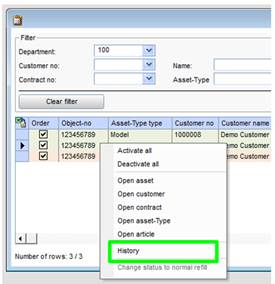
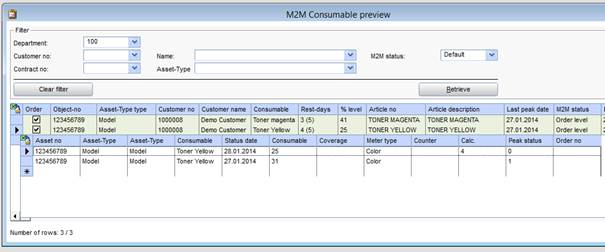
The history shows all reported data on this machine: the meter readings (counter) with date (status date), consumable value and a calculation of remaining days to print i.e.
Special case: If the ECMM-status is unexpected refill, it means that the system interprets the consumable data as a new peak but with no previous delivered article for this consumable type. The user can choose to deliver the article or to ignore the unexpected refill.
To ignore, right-click in the row and select change status to normal refill.
General note for the consumable preview:
**If the minimum level is set to a range of 20-30%, the list of order lines can be very long (20 to 30% of all consumables for all machines).
A user with competence in stock and orders has to check this list in regular intervals (for example once a day).