Problem management from HelpDesk/and service
This function allows you to match the task or the machine you are working on to a problem (Problem Management is based on ITIL procedures).
When pressing the button <problem match>, the following options are available:
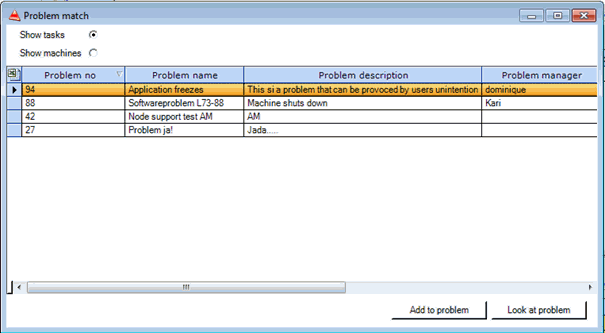
When ‘Show tasks’ is selected you will see problems that matches the task you are currently working on
When ‘Show machines” is selected, you will see problems connected to the model/machine you are currently working on.
Look at problem:
1. Press <Look at problem> and you can read more about the problem.
2. You will see the Problem name and the description of the problem
3. In the fields below you will see the workaround for this problem. And the ‘Customer workaround’ can be copied and pasted into an email that you can send to the customer.
4. Press <Close> when you are done.
Add to problem:
1. Press <Add to problem> and your task or machine is connected to the problem, and will be evaluated by the Problem Manager.
E.g. support dialog screen

2. At this time the task is moved into a pre-defined folder for this
purpose. Example: “Waiting for approval” by the Problem Manager and
there will be added an action on the task with information.
 Tip
Tip
3. If the Problem Manager Accept the task/machine as part of the
problem the task is moved into a pre-defined folder for this purpose.
Example: “Accepted as part of the problem” and there will be added an
action on the task with information
 Tip
Tip

4. If the task is rejected by the Problem Manager
the task/machine will be moved into a pre-defined folder for this
purpose. Example “Rejected as part of the problem” and there will be
added an action on the task with information.
 Tip
Tip