How to add a new document group
To create a document group based on a template you do not need any extra program software other than MS Word. What is important before you create the template is that you think about which information you want to use in the template, meaning which bookmarks will be included. Here is a formula for how to create a template:
1. Start MS Word
2. Write in the text that will be standard in the document
3. Insert the bookmarks that will be included in the document, see overview of available bookmarks.
E.g.
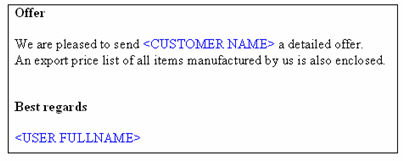
Note! If the document should include element/text that always should be in the document, the elements can be "locked" by using a password when creating the word document. Under Evatics document group is a field added to enter the same password that is used to protect the word document. Evatic will use this password when opening and adding bookmarks to the document. Afterwards it will also add the password to the file created. Note! The parts with bookmark can not be protected with a password.
4. Select ’Save’, and set file type to (*.dot)
5. Start Evatic. Select Salesman tools->Documents-> New Document Group. You will have the following screen come up:
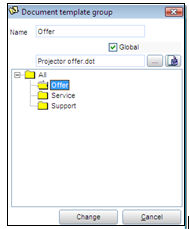
6. Fill in name, and whether the document group will be global or not, and if the document should be stored in a folder (see document tree). Press the ’>>’ button. A dialogue box to select a file will come up. Select the file that was created in step 4 and select Open.
7. Press the OK button
8. The document group will be saved in the database, and will come up as a new document group. See Salesman tools->Documents.
How to use the template:
When you want to tie the document to a customer based on the template that was created above, do the following:
Under e.g. the heading Events on the customer profile, right click and select New document. You will then get a new screen display where you can select the template:
• Select the template by marking the template
• Press OK
• The Word document will open up. Evatic will look through the selected template for certain bookmarks, and if the bookmarks are found, they will be replaced by information from the database. The templates are based on normal MS Word templates:
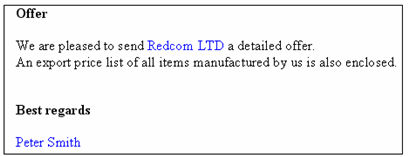
• Save the document in Evatic by pressing Yes for saving (this question appears after closing the document).