Problem management
A problem is something that cannot be solved there and then, and that needs to be analyzed and handled to find a solution.This is done by the problem manager.
When selecting Project-> Problem management (CTRL + M) from the menu a search window will open where you can search for open/closed problems. The following screen will open when you have selected a problem:
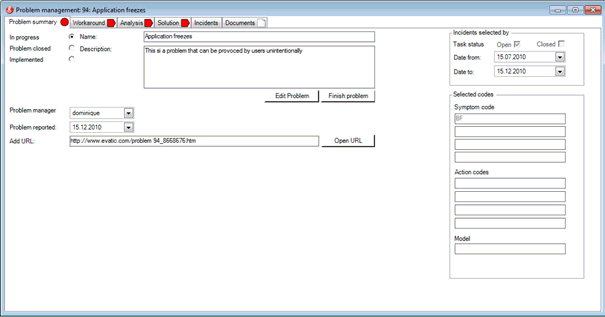
Problem Summary
This tab shows a overview of the created problem.
| Problem status | Select the status of the problem: -In progress (red) -Problem closed (yellow) -Implemented (green) |
| Name/Description | Shows the name and-description of the problem. More information can be added if necessary. |
| Problem manager | Shows the selected problem manager |
| Problem reported | Shows the date the problem was created |
| Add URL |
Add URL to the problem E.g.:http://www.evatic.com/problem 94_8668676.md (Button to open the URL). |
| Task status | Shows the task status (open/closed) |
| Date from-to | Shows the selected date from-to (for task is this the received date and for machine is this the installation date) |
| Symptom codes | Shows the symptom codes (only by tasks) |
| Action codes | Shows the action codes (only by tasks) |
| Model | Shows the model |
| Button to edit the problem | |
| |
Button to finish the problem. Note! The following criteria must be full field, before you can finish a problem: 1. All status lights must be green 2. All incidents must be finished 3. Solution Emails must be sent |
Workaround
This tab shows information about the workaround for the problem.
| Workaround status | Select the status of the workaround: -Not defined(red) -In progress (yellow) -Defined(green) |
| Name/Description | Shows the name and-description of the problem. More information can be added if necessary. |
| Expected end date | Enter the expected end date for the solution of the problem (Note! You can have different dates for the Workaround, Analysis and Solution). |
| Problem reported | Shows the date the problem was created |
| Button to open the URL (see Problem Summary). | |
| Log | Free text field (workaround log). Pastes date, time and user automatically. Example: 15.12.2010 09:29:56 - Peter Smith We have been analyzing the problem and it seems like possible if you press Ctrl instead of Shift when you want to type the short key for this function. |
| Internal description workaround | Free text field (intern description for the workaround). Pastes date, time and user automatically. Example: 16.12.2010 11:26:52 - Peter Smith The workaround is to press..... |
| Customer defined workaround (email Text) | Free text field (defined text on customer email for explaining the workaround). Example: Dear customer,This problem is due to the fact that you have pressed Ctrl instead of Shift. We will solve this with an application update that will be released soon. Until then the problem can be solved by pressing..... |
| Email new | Button to send email only to new added incidents about the workaround (from the support and service module) |
| Email all | Button to send email to all added incidents about the workaround Note! Your administrator can set up default Email Text (see Company XXX/PROBLEM_MANAGEMENT) |
Analysis
This tab shows information about the analysis for the problem.
| Analysis status | Select the status of the workaround: -In progress (red) -Problem closed (yellow) -Implemented (green) |
| Name/Description | Shows the name and-description of the problem. More information can be added if necessary. |
| Expected end date | Enter the expected end date for the solution of the problem (Note! You can have different dates for the Workaround, Analysis and Solution). |
| Problem reported | Shows the date the problem was created |
| Button to open the URL (see Problem Summary). | |
| Log | Free text field (analyses log). Pastes date, time and user automatically. |
Solution
This tab shows information about the solution for the problem.
| Solution status | Select the status of the solution:: -In progress (red) -Problem closed (yellow) -Implemented (green) |
| Name/Description | Shows the name and-description of the problem. More information can be added if necessary. |
| Expected end date | Enter the expected end date for the solution of the problem (Note! You can have different dates for the Workaround, Analysis and Solution). |
| Problem reported | Shows the date the problem was created |
| Button to open the URL (see Problem Summary). | |
| Internal description solution | Free text field (intern description for the solution). Pastes date, time and user automatically. Example: 18.12.2010 11:46:55 - Peter Smith The update is finished and you will find it under O:\192.168.2.9\UPDATES\APPLICATION |
| Customer defined solution (email Text) | Free text field (defined text on customer email for explaining the solution). Example: Dear Customer, You will find a new release of the software on the customer - download site. Please upgrade the software on you machine and the problem will be solved. |
| Email new | Button to send email only to new added incidents abut the solution (from the support and service module) |
| Email all | Button to send email to all added incidents about the solution Note! Your administrator can set up default Email Text (see Company XXX/PROBLEM_MANAGEMENT) |
Incidents (machines)
This tab shows the list of incidents connected to the problem. The list contains (for incidents):
Customer, project/task number, model, symptom codes, symptom text; action codes, action text, internal, WA,S, D (= Email sent/not sent), status (A = Accepted)
| Problem status | Shows the status of the problem:: -In progress (red) -Problem closed (yellow) -Implemented (green) |
| Name/Description | Shows the name and-description of the problem. More information can be added if necessary. |
| Problem reported | Shows the date the problem was created |
| Button to open the URL (see Problem Summary). | |
| |
Button to finish all incidents |
| Contact/Email/Phone | Shows contact, email and phone number to the selected task (or machine) in the list above. |
| Record count | Number of rows (incidents or machines) |
| Open incident (machine) | Button to open the selected incident (or machine) |
| Solution E-mail | Button to send solution email to the selected incident (or machine) |
| Workaround E-mail | Button to send workaround email to the selected incident (or machine) |
| Default-Email | Button to send default email to the selected incident (or machine) |
| Accept | Button to accept incidents/machines as part of the problem |
| Reject | Button to reject incidents/machines as part of the problem |
Documents
This tab shows the list of documents and sent emails:
Documents
A list of documents added to the problem. Right click to open, add and delete documents.
Email:
A list of email send for the problem (solution, workaround and default). Double click to open/re-send the email.