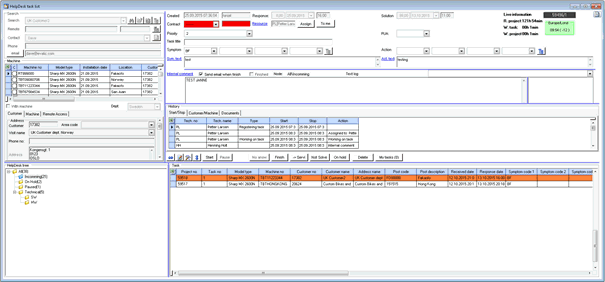Multi Time Zone Introduction
See here how to setup up your database to use Multi time zone.
Evatic supports working over several time zones. How this is visualized is described below.
Project
The task will always show the time zone of where the task address is.
If the address added to a project (either through customer or machine) are located in a different time zone than the Evatic client you are working on, the project receive date, response date, planned date and solution date will be shown in the address’ time zone (not the Evatic Clients time zone)
The time difference will be visualized in the top right corner in a green box:
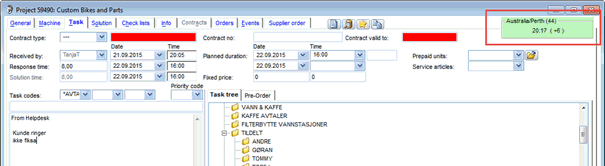
Project Summary
If you have access to several departments, some of them departments might be in a different time zone than you. Evatic will visualized this, when you mark this department, up in the right corner. Here you will see which time zone and also how many hours (+/-) it differs from you.
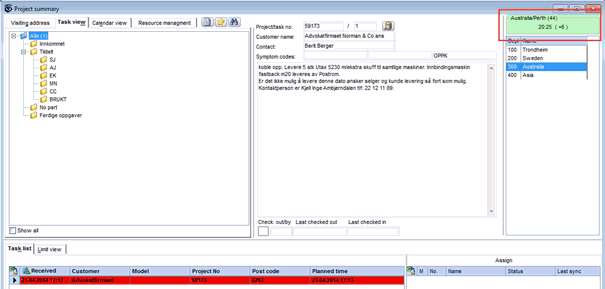
The tasks that show in the tasklist, will always show the date/time recalculated to the time zone you are in, in this window. This mean, that even though the task is in a different time zone than you are currently in, it will show the time of the department you are selecting.
When you open the task it will have its own time zone.
RESOURCE MANAGEMENT AND TECHNICIAN CALENDAR
The time and date in the technician calendar and resource management will always show in the time zone of the technician.
If a task is assigned to 2 technicians in different time zones it will show in different time slots in the technician calendar. (Even if they are to be executed at the same time)
The calendar itself is shown in the department’s time zone:
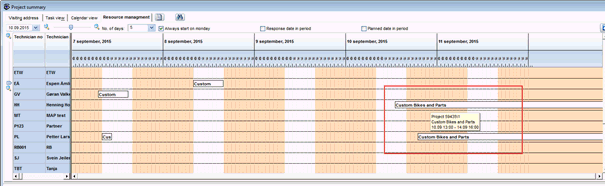
NB! Be aware, if you Shift + drag/Drop (Assign task to one more technician) a task from one technician to another in the resource management or the calendar, the task will be copied to the new technician and changed to his time zone.
SEARCH RESULT (F9)
The result of a search will show received date as in the Evatic client’s time zone.
Project time/date bookmarks used in Emails will be added in the address time zone
MACHINE – RECURRING PROJECTS
Time and date will be shown in the Evatic client’s time zone. When opened they will show in the address time zone
CUSTOMER EVENTS
All projects will be shown in the Evatic client’s time zone.
CALENDAR – ACTIVITIES
If you add an activity with a customer in another time zone you will see the time slot in the customer’s time zone as well as your own.
If you add another user to this meeting, and this user is in another time zone it is visualized behind the users name
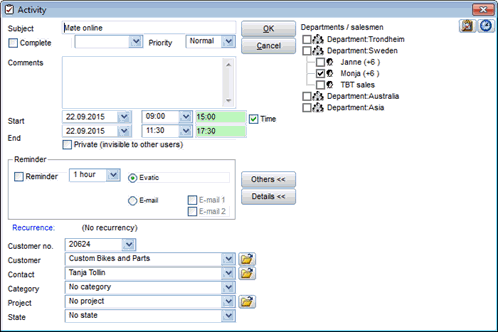
PROJECT HISTORY
Project tab. Time and date will show in Evatic client’s time zone, but a new column is added to show the time zone for the task.(from the address).
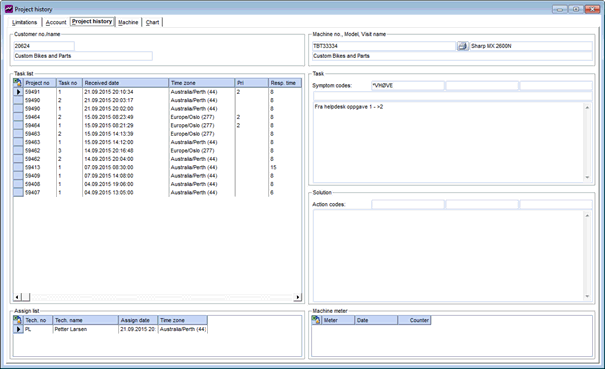
HELPDESK New task
If you are using time zone functionality, the address of machine or the customer (if you are working without machine) will be the default source for time zone on the task
The time zone for the task you are working on is showing as a green field on the top right corner.
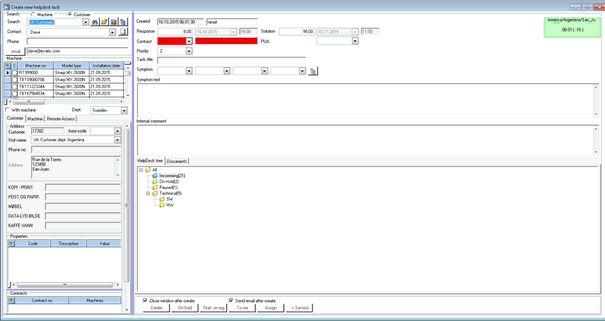
HELPDESK Overview
If you are using time zone functionality, and the address of machine or the customer (if you are working without machine), will be the default source for time zone.
The time zone for the task you are working on is showing as a green field on the top right corner.