Absence handling
1. Limitation
Under Project --> Absence handling you can get an overview of absent technicians and what projects are assigned to them in the absence period. You can assign projects to another technician or un-assign the projects in order to assign them to a present technician later.
First choose department and period for which you want an absence overview. Then press ’Retrieve data’. All employees with absence registered in their calendar will be listed. Read more about absence/availability.
2. Handling
Mark one day to see all projects assigned to the technician that day. You may also mark several days and more projects will be shown (Press the SHIFT key).
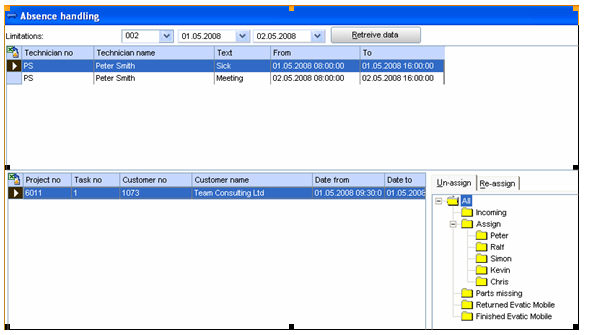
To un-assign a task:
Mark the day and then what folder to move the projects to. The projects for the day you chose will be moved to the folder in order to be assigned again later.
Assign to another resource:
To re-assign one or more tasks, first choose what tasks to re-assign in the bottom left box. Then press ’Re-assign’. You may now search for a technician that can replace the absent.
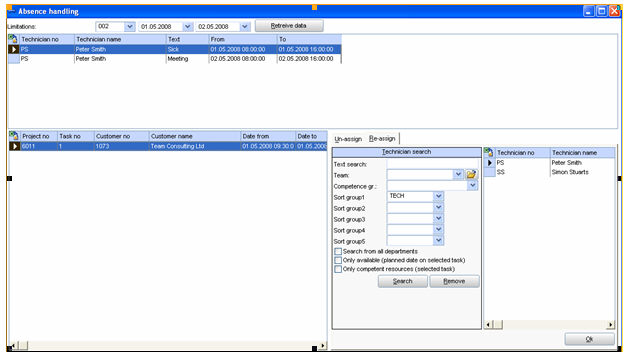
After entering search criteria, press Search. The search result will show in the bottom right box.
Choose which technician the projects should be assigned to and then press ’OK’.
The projects will now disappear from the bottom left list and are now assigned to the technician you chose.