Import meter readings
This part gives a detailed description on how to import meter readings.
- Select button <Import from excel> and select the file to import.
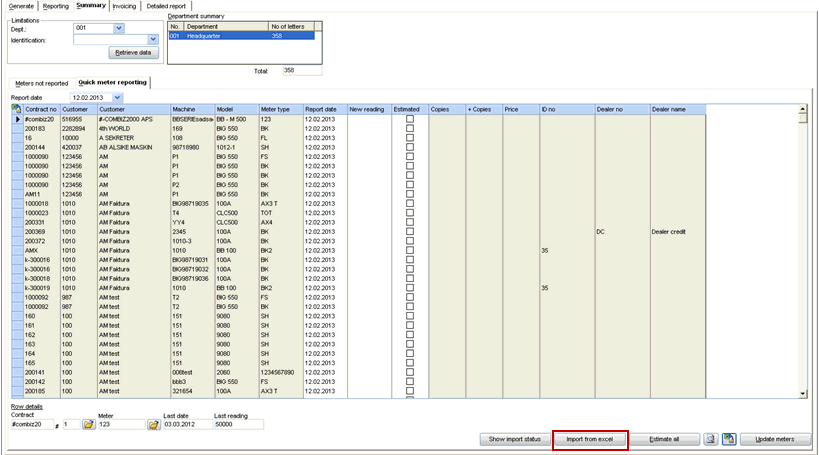
The file will be read by the client and inserted into the database.
There will be no validation of the data in this progress and the data from the file is only transferred to an import table in the database where Evatic Server later can find the data.
The import and the validation of the fields will then be executed on the server. Even if the import of many rows still will use some time, executing this on the server has many benefits:
The import will execute much faster than the client (when the client is running on another network than the SQL Server)
You can close the client while the import is executing.
Errors on connections and other problems will not be any problem because the Evatic Server will always continue to import the next not imported line when the connection is available again.
A setting decides if the meter import should not use service readings to validate the imported meter reading: COMPANY_YYY \ CONTRACT \ EXCEL_IMPORT_NOT_CHECK_SERVICE_READING
When the data is transferred to the server this window will appear:
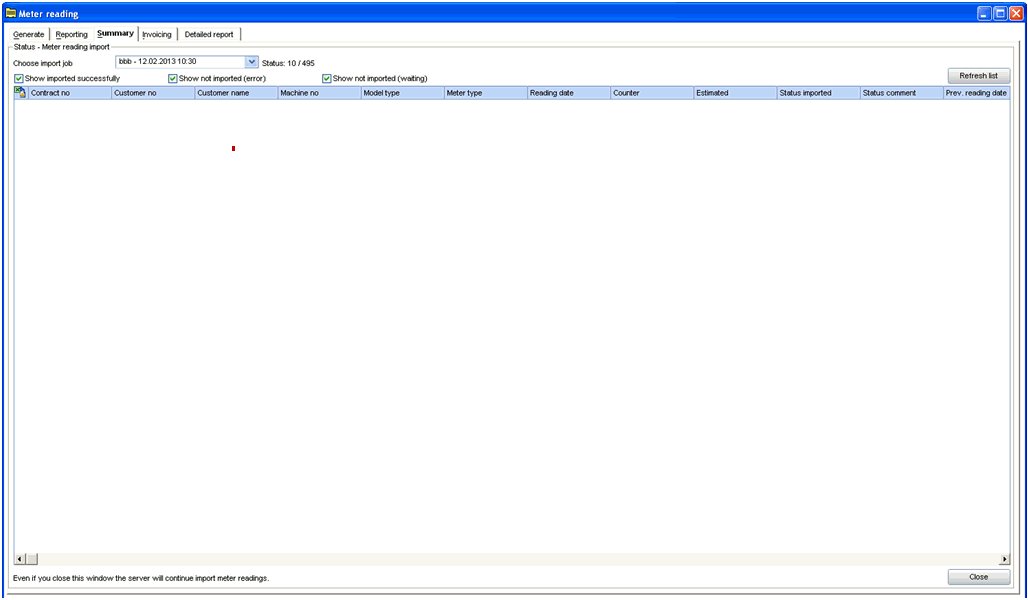
Details:
| Status | Shows the status of rows imported |
| Refresh list - button | Click to show detailed row information |
This window and the Evatic service Client can be closed. Evatic Server will continue to import the meter readings.
This window can also be opened later, when the user return to work.
In this window you can (at any time):
Choose the import job you want to look at.
See the status of how many rows of the import that is executed.
See detailed information about each row. The detailed information contains the following information:
Imported (Yes/No) and explanation why it is not imported
Columns showing this reading and also previous reading
Columns showing the difference between this reading and the previous reading.
A column that shows a system estimation of what the counter “should” be at the reported date (The estimation is based on previous letter meter readings) Calculated like this: [B] + (([B] – [A])/[C]) * [D]
[A] = “First meter reading (from letter) for this machine in history”
[B] = “Last meter reading (from letter ) for this machine before the reported date”
[C] = “number of days between the readings in [A] and [B]
[D] = “number of days between [B] and the reported date”
A column that shows the difference between the reported counter and the estimated counter for the same date.
A column that shows the difference in percent between the reported counter and the estimated counter for the same date.
(calculation of the percent difference (((“Imported reading”*100)/”Estiamted reading”)-100 )
Example: New reading is 1000 and estimated reading for the same date is 1200 the difference in percent is 20
Rows with an absolute difference bigger than “COMPANY_YYY \ CONTRACT \ METER_IMPORT_PERCENT_CHECK” will have a different color in the list and you can also choose to only see those rows
Example of information columns:
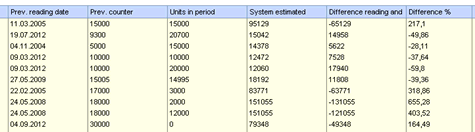
You can choose if you only want to see the rows that where imported with success or the rows that not could be imported or all rows. You can also choose to only see imported rows with a big difference between reported and estimated readings. (The setting “COMPANY_YYY \ CONTRACT \ METER_IMPORT_PERCENT_CHECK” decides how many percent difference to check for)
C hoices to limit the list:

You can from this window choose to export the information to excel again to make a new import file (Example: choose to export all rows not imported successfully)
You can from this window choose to “Undo” successfully imported meter readings so you can export the rows to excel and import the meter readings one more time (If you see that the value not is correct) – (This function will only be available if the imported meter reading not has been invoiced)
Choices you can do with the rows:
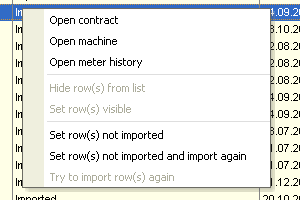
Hide/show row(s) from list – Hide/show the selected rows from the list (only available for not imported rows) . There are a specific choice you can use later to see the hidden rows. (you can choose multiple rows)
Set row(s) not imported – Undo the imported line. (only available for imported rows) This function will set back the status of the row, set back next meter reading letter date etc. If you choose the choice with import again, Evatic Server will immediately start to import the row again. If you chose the other choice the status on the row will change to not imported
Try to import row(s) again – Ask the server to try to import the row again (only available for not imported rows)
Example:
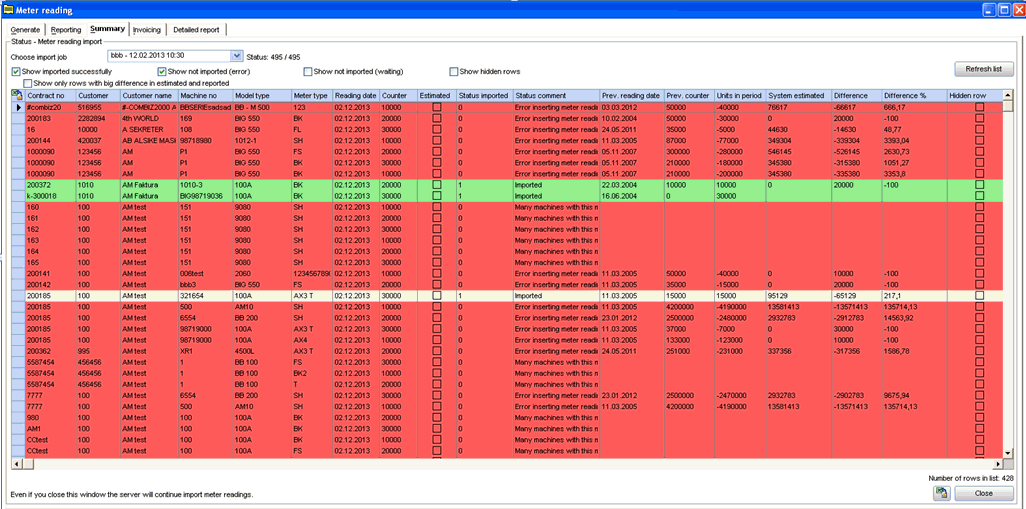
Description:
| Red | Rows not imported |
| Green | Imported rows |
| Beige | Imported rows with big difference on estimated and reported meter |